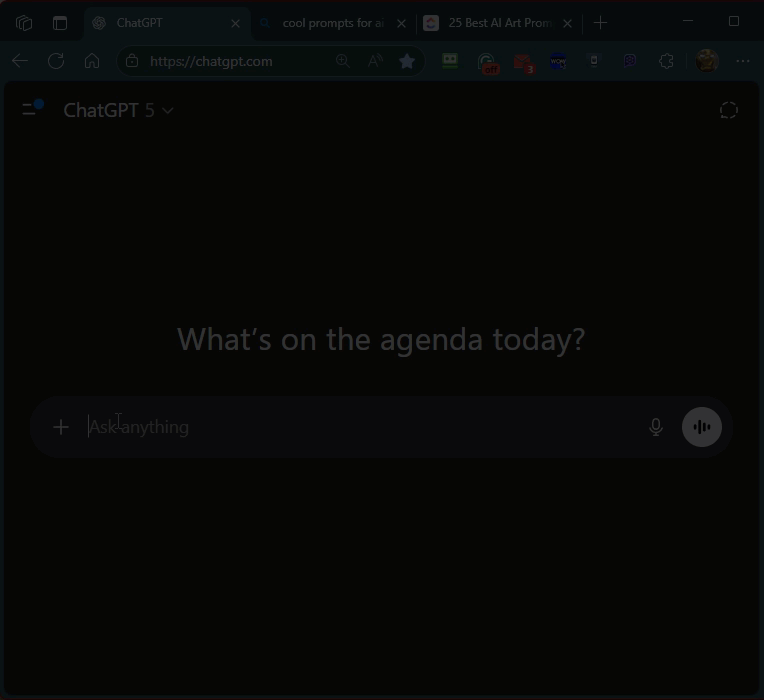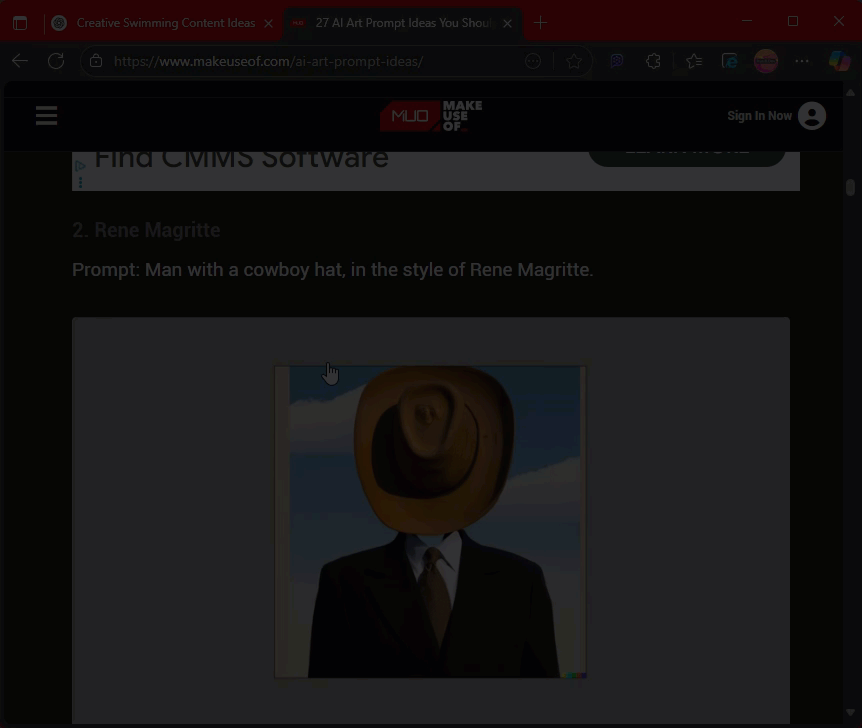AI Prompt Spark
Enjoy more productive AI interactions with AI Prompt Spark!
The Ultimate Prompt Command Center.
AI Prompt Spark is a Chrome extension for managing and executing reusable AI prompts. Ideal for productivity, customer support, marketing, or software development teams.
Key Features
- One-click insert to AI chat or copy to the clipboard
- Categorize prompts and manage categories
- Backup/Share prompts through Export/Import
- Right-click to save prompts from websites to your library
- Light and dark theme options
- Add, edit, delete, and organize prompts
- Use prompts with placeholders ({{variable}}) and tips ([[info]])
- Search prompts by title or description
- Save up to 25 prompts for free, or unlock unlimited prompts with a one-time upgrade.
AI Prompt Spark is fast, intuitive, and stays out of the way until you need it.
AI Prompt Spark – User Manual
Getting Started
AI Prompt Spark helps you effortlessly manage and utilize AI prompts directly within your browser.
Installation
Install AI Prompt Spark directly from the Chrome Web Store:
- Click on 'Add to Chrome.'
- Confirm the installation by clicking 'Add extension.'
Interface Guide

- New Prompt: Add a new prompt.
- New Category: Create a new prompt category.
- Full Page: Open prompts management in a full browser window.
- Settings: Open settings to customize themes, manage email, and upgrade.
- Category Selection: Click to view prompts by category.
- Prompt List: View all prompts under the selected category. Each prompt card allows:
• 👁 Preview
• ✏️ Edit
• 🗑 Delete - Scratch Pad: Opens an external workspace for drafting ideas or experimenting with prompts.
Add or Edit a Prompt
- Click New Prompt (①).
- Enter a title, text, and optional description.
- Use placeholders:
-
{{variable}}→ prompts user input when used. -
[[info]]→ displays instructions or tips. - Assign it to a category and Save.
💡 Free users can store up to 25 prompts. Pro users have unlimited storage.
Manage Categories
- Add: Click New Category (②).
- Rename/Delete: Hover over a category and use ✏️ or 🗑 icons.
- Switch: Click any category name to view its prompts.
Search Prompts
Type keywords into the search bar to filter by title or description within the selected category.
Use a Prompt
Click on a prompt title (⑥) to:
- Fill in required
{{variables}}, then - Auto-paste it into the active text field or copy it to clipboard.
Settings
Open Settings (④) to:
- Toggle Light/Dark theme.
- Export / Import prompts (
.jsonfile). - Clear all prompts and categories.
- Enter or update your license email.
- Upgrade to Unlimited (Pro version).
Context Menu Shortcut
Right-click any selected text on a webpage and choose “Save as New Prompt” to store it instantly in your library.
External Tools
- Scratch Pad (⑦): Opens
https://irus8dev.github.io/scratchpad/— a simple note-taking companion for prompt drafting.
Licensing
- The Unlimited badge appears for Pro users.
- Verification is done automatically via your registered email.
Tips
- Click Full Page (③) for easier prompt management.
- Use the Export option regularly to back up your prompts.